PostgreSQL Database
target-postgres is a loader that moves data into a PostgreSQL (same as Postgres) database. In order to use this target, you will need a Postgres database where Meltano can load data.
Tutorials
Beginner: Using a PostgreSQL Database for the First Time
In this section, we provide a tutorial for installing Postgres and setting up a new Postgres database.
Install PostgreSQL locally
- Launch your terminal
- Follow the installation instructions from PostgreSQL.org
Create Your Database
- Start your PostgreSQL server
- Create your first database by running
createdb <DATABASE_NAME> - Connect to your postgres with the command:
psql <DATABASE_NAME>
Create Your User
- Run
createuser -s postgres- this fixes the error: role "postgres" does not exist - Run
ALTER USER postgres WITH PASSWORD 'password';with the new password of your choice - Run
\duto get a list of users (from within psql)
Install pgAdmin
- Go to the pgAdmin website and download the GUI https://www.pgadmin.org/
- Install the .dmg packge that is appropriate for your operating system
- Run the pgAdmin application and follow the prompt to create a master password
- Back on the command line, log into your postgres user with
psql -U postgres(by default, Postgres will log you into your username account on your machine so you will need to switch to the new user we created in the steps above) - Navigate to pgAdmin in your browser (it will launch a new tab when the server starts at a URL similar to http://127.0.0.1:52991/browser/#
- On the left hand navigation bar, you should see your database listed under servers. If you don't, click "Add Server" to connect your database to pgAdmin.
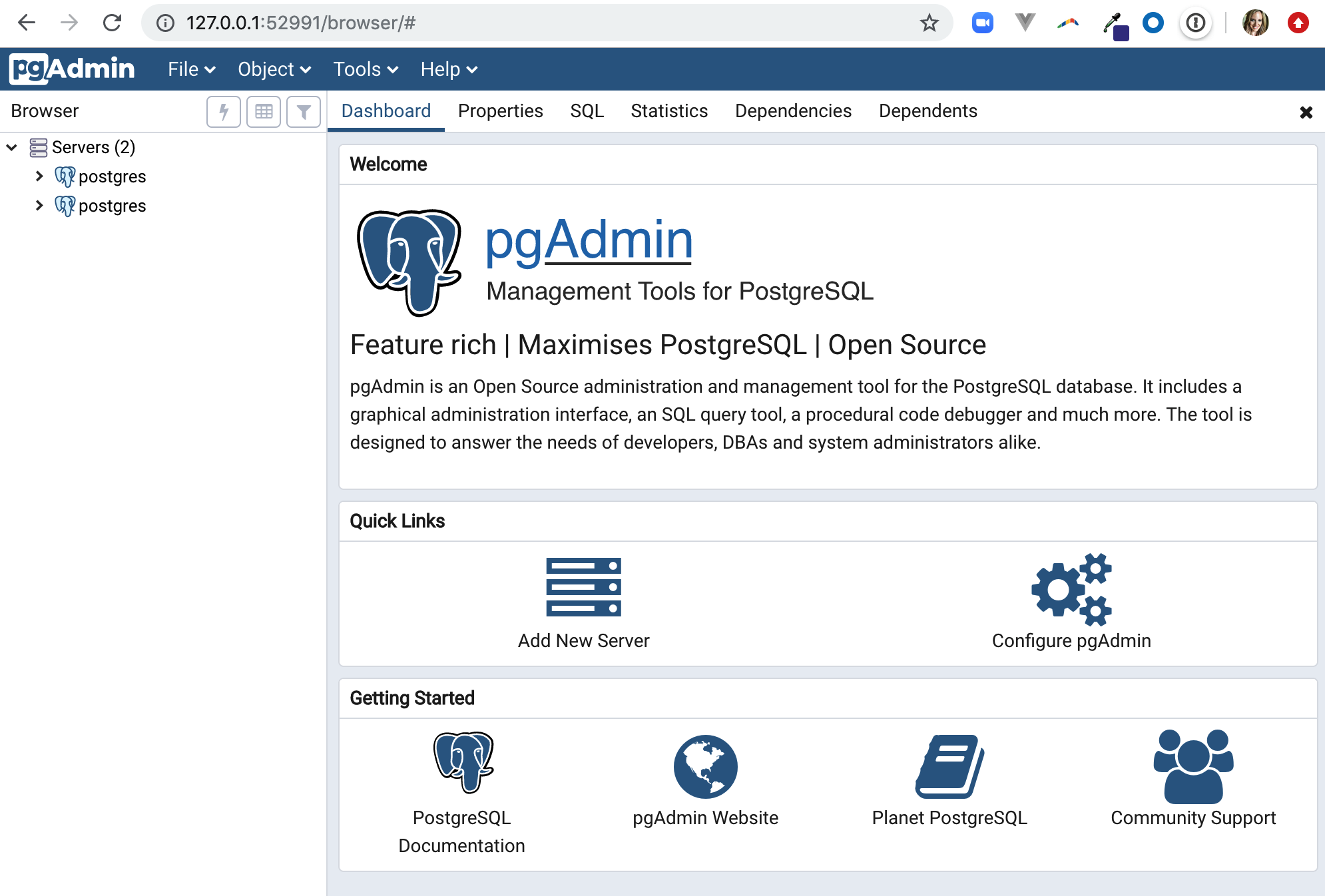
Intermediate: Connecting Meltano to an Existing PostgreSQL Database
Once you have identified a PostgreSQL database where Meltano should load the data it extracts from your source(s), go to Meltano UI and complete Step 3 of the pipeline creation process.
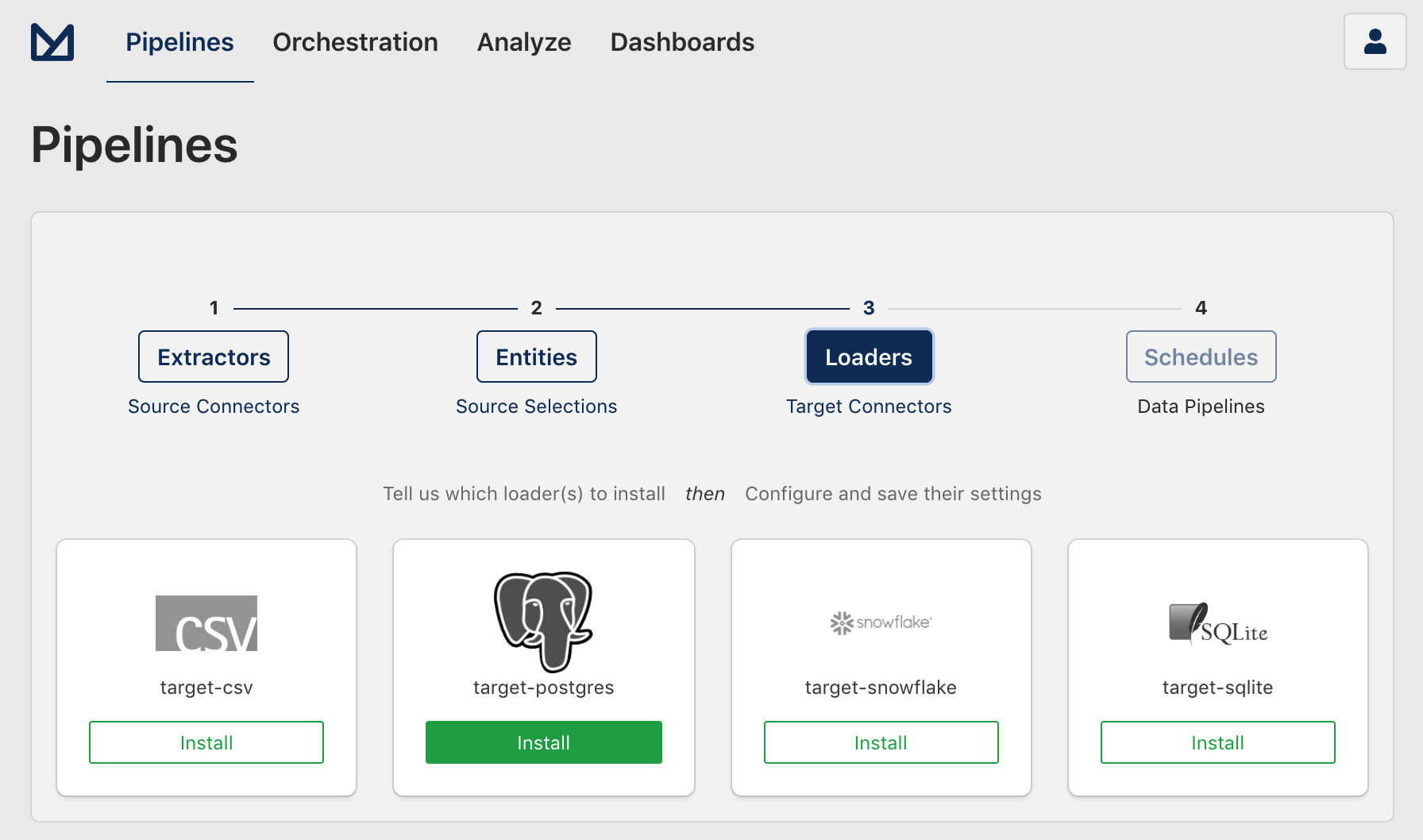
Fill in the configuration fields with the necessary information to connect with your PostgreSQL database and click "Save". The Schema field is optional.
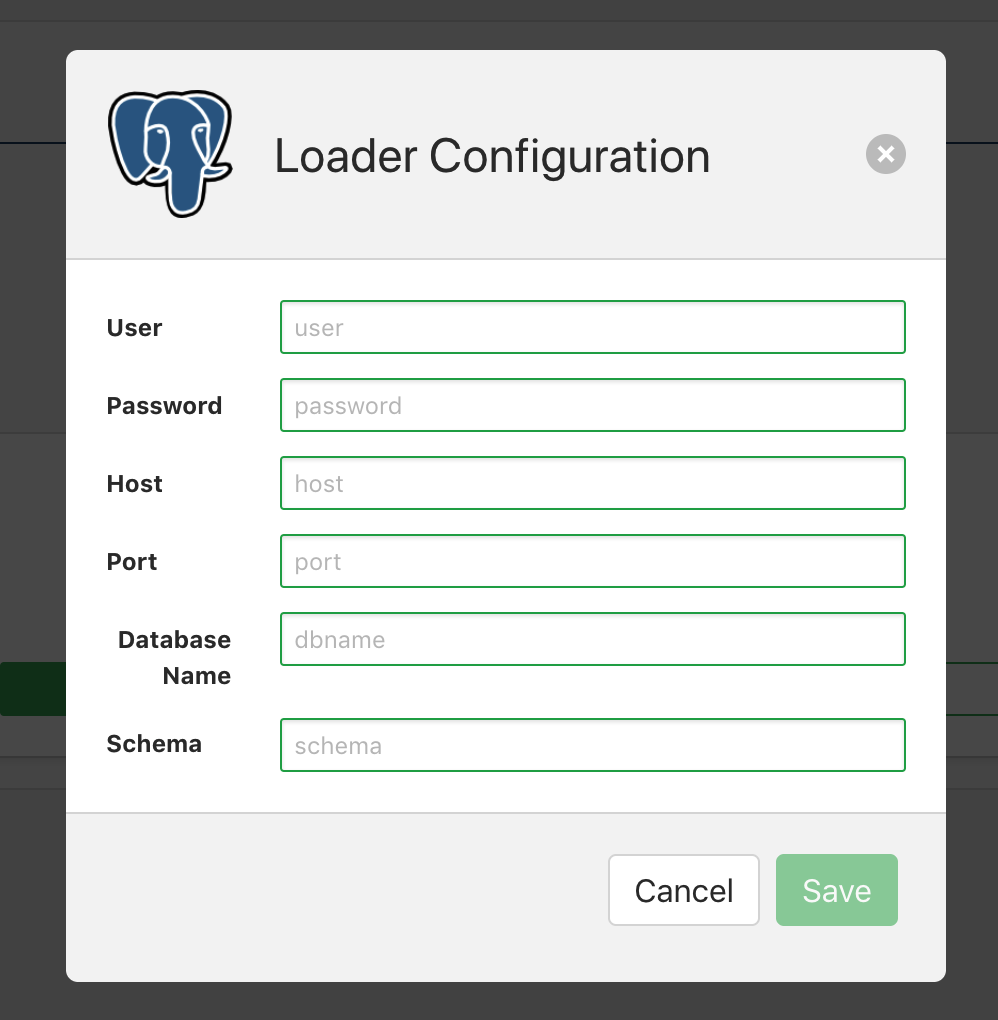
Advanced: Command Line (CLI) Configuration
In this section we provide additional information for configuring Meltano to connect with your PostgreSQL databae from the Meltano command line interface (CLI).
- Open your project's
.envfile in a text editor - Add the following variables to your file:
export PG_ADDRESS=""
export PG_USERNAME=""
export PG_PORT=""
export PG_PASSWORD=""
export PG_DATABASE=""
export PG_SCHEMA=""
Contributor Info
- Data Warehouse: Postgres
- Repository: https://github.com/meltano/target-postgres